In this Article...
Have you worked on a quite large drawing, and need to move from one area to another? Or maybe you need to often rotate your viewport because your design is not parallel to your display? And you probably have a hard time working on a very large project, and need to zoom-in or zoom-out only to draw lines?
You can save time if you save the views, then you can quickly load it later any time you need it. And for a large project, configuring your viewports can help.
Saving UCS
Rotating view pretty much depends on UCS. When we work with many UCS settings, it would be good to save the settings. You can do it by using named UCS. This tool is in View tab of your ribbon.

AutoCAD will open a dialog box. Simply rename the unnamed UCS to something that can be easily recognized. You can use a name like Bat Cave, Pandora, View1, View2, etc. But giving clearer name will help when you already have many saved views. You will see the named UCS on the drop down list, so you can quickly change the UCS later.
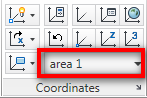
Saving Views
What settings are saved when we save a view? I snipped this from AutoCAD help file:
When you name and save it, the following settings are saved:
- Magnification, center point, and direction
- Category that you assign to the view (optional)
- The location of the view (the Model tab or a specific layout tab)
- Layer visibility in the drawing when saved
- User coordinate system
- 3D perspective
- Live section
- Visual style
- Background
There are many things can be saved!
Now try to zoom to an area you would use to work. Or if you want to work in a rotated view, you can rotate it now. In short, change the appearance to anything you wish.
In 3D, when you place a camera, it would be saved automatically as saved view. But in 2D drawing, we need to save it manually. Click named views on your ribbon. This tool is in View tab of your ribbon.
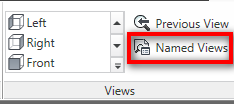
In opened dialog box, change the name. Pay attention that you can save the layer visibility and UCS with this view.
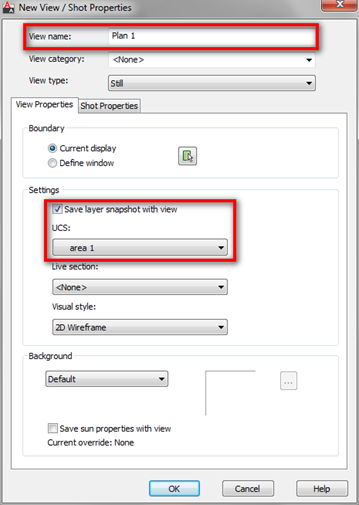
You can also relate this view to a named UCS, set the visual styles, and set the background. Pretty cool, right? Now you can change your views quickly, along with the settings.
Saving Viewports Configuration
There is one more thing. You may want to see several views at once on your display. You can do this by configuring your viewports. There are several tools to configure your viewports. You can use the standard viewports configuration from the drop down list. This tool is also in View tab of your ribbon.
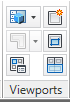
Or you can split the viewports again to meet your needs.
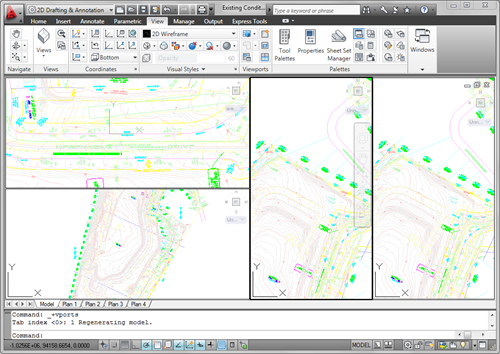
And why would want to do this? In 3D model, you can use it to move between views quickly and to see how the whole model looks like. It is the same here. You can quickly move between area, pick points that separated far-far away without having to zoom it. And you can see the changes on the complete drawing. And yes, you can have different UCS on each view!
See the video on our YouTube Channel here!



