In this Article...
The file path is crucial when working with XREF. When you need to move the drawing folder or send it to another designer, you want the XREF can be opened without issue. There is some consideration where you should place the host file and reference files. We will cover them here.
Working with Path
You can define the path of your reference files when attaching XREF.
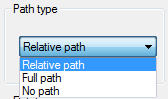
Your options are full (or absolute) path, relative path, and no path. Before we continue, let’s assume that we save the host file (the file you are working on) is saved in network folder \\SDATA\Project\A
Absolute Path
You can use absolute path when you need to define the location of the file, regardless where you save the host file. This will be useful if you need to reference to a file in a different location. For example, the architect saves their file on a different server.
For example in folder \\ADATA\Project\A
The problem with this type is when the folder change, you need to modify all of the file paths.
Relative Path
You can use a relative path if the reference files are saved in the same location as the host file, different subfolder. For example in \\SDATA\Project\A\CORE.
Instead of using the full path, you can use relative path .\CORE. Remember that the host file is in \\SDATA\Project\A and CORE is the subfolder of A.
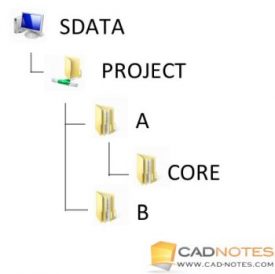
The benefit of using alternative path is when you need to move the folder, it will not break the path. You don’t have to modify file path if you move it to \\SDATA\Archieve\A for example. All reference files will still be visible.
No Path
You can use No Path if the reference files are saved in the same folder as the host file. In this example, all files are saved in \\SDATA\Project\A
Other Options
There are other options that you can set for XREF path. If AutoCAD can’t find the files defined by the file path, AutoCAD will try to find the reference files by these options.
Project Name
If you open AutoCAD options> Files tab you can find “Project Files Search Path”. You can define project names and reference path for each project. If AutoCAD can’t find the reference files as saved in the file path, AutoCAD will try to find the files here.
How does AutoCAD know what is the drawing project to look for the file? You need to define PROJECTNAME system variable to set project for your host drawing.
In this example, I set the project path like below.
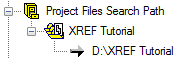
Now open the XREF Palette. Notice the saved path. I remove the reference file from te original location. Because I set the PROJECTNAME system variable, AutoCAD will try to find it in the project folder.
That’s why now the found at and saved path are different when you check it on XREF Palette.
![]()
Support File
You can also add the XREF folder in Support File Search Path. It’s similar to Project Files Search Path, but you don’t have to define a project. After saved path, project path, AutoCAD will try to find XREF in this path.
This is a great location to place the common files for all projects. For example for Title Block.
Host Folder
AutoCAD will also attempt to find reference files in the host folder. If you receive files that reference to each other and don’t want to waste time fixing it, just copy all files in one folder.
Summary
There are various ways to set path type. Depends on what you need, you can choose one of the options. Using reference path can be confusing, but you only need to understand how it works. Then define which one works best for you.
AutoCAD also has Reference Manager, a powerful tool to modify reference path in batch. This is very useful when you need to move files to a different server, or receive files from other company.
We will continue our XREF tutorial further. We will cover about Reference Type next.




Thanks for the article. My experience has been that relative path just doesn’t work. It gets greyed out for some reason. Any idea why?
This is a known issue since several years ago.
You may want to check these:
Are the files on the same drive?
If they are on a server, are you using UNC path (\\server\data\)? If yes, can you try using a mapped drive path?