If you tried using Revit 2020 steel connection, you find that after you select a steel connection, you can’t click the modify parameters on the Contextual Ribbon Tab.
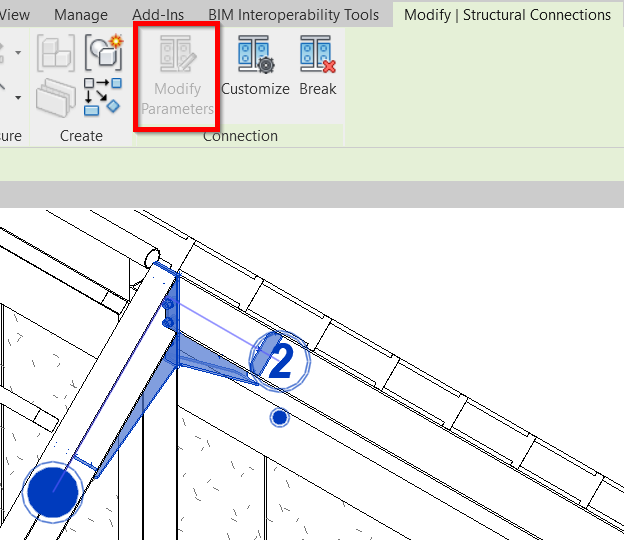
In Revit 2020 steel connection, you can’t click the modify parameters on the Contextual Ribbon Tab. It’s because the steel connection is no longer an instance parameter. Now it’s a type parameter. It means that you can use the same parameters set for multiple steel connections.
Because of this new behavior, you need to change the value in edit type parameters.
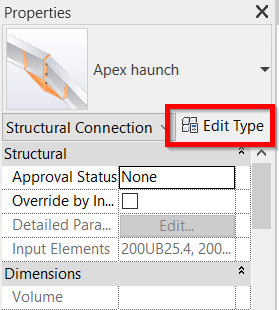
In the Type Properties dialog, you can find the modify parameters button.
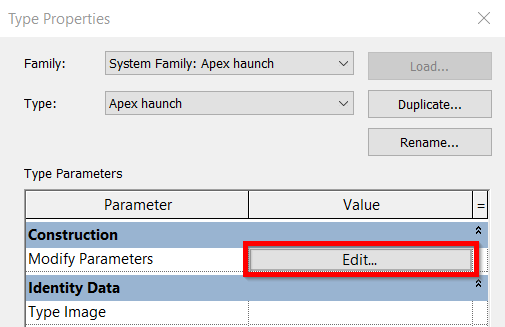
Because now it is a type parameter, you can define several types for a particular steel connection.
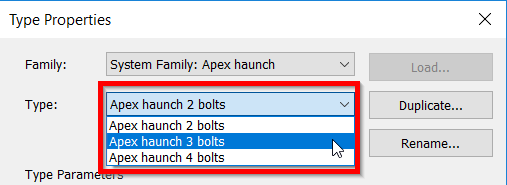
You can easily edit a steel connection type. You can also select multiple connections and change the steel connection type.
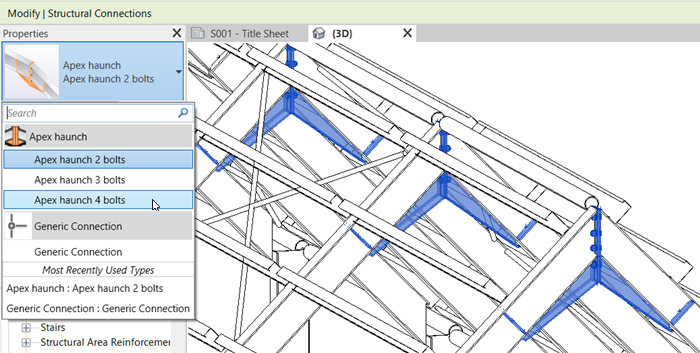
It is a small change, but it is very useful for our productivity when working with steel connection.



