AutoCAD uses many palettes. The most popular palette is the Properties Palette. You can quickly change an object’s properties on the fly.
The expected behavior is you can always scroll the Palette content when you hover the mouse pointer above the palette, even if the palette is not the active window.
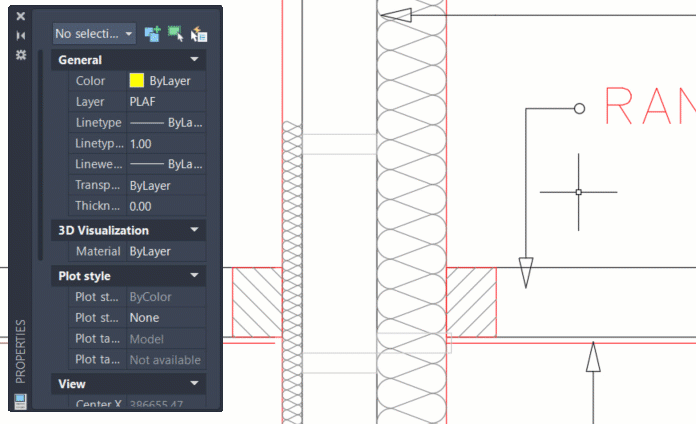
However, you might see unexpected behavior like the one below. When your mouse pointer hovers above the palette, and you scroll the button, it acts as a zoom command. Not scrolling the palette content. You must click the Palette to activate it before you can scroll it.
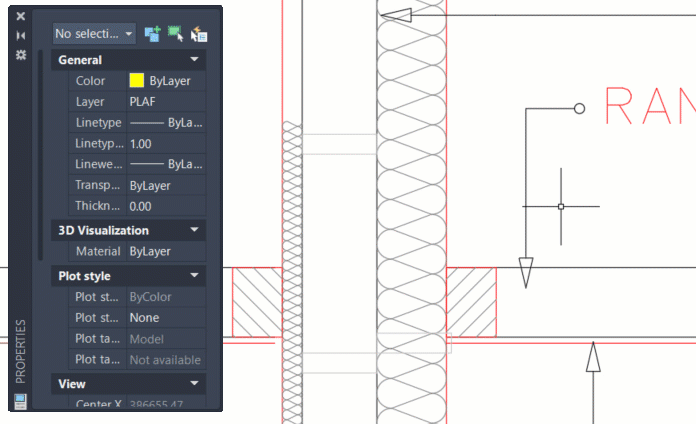
It is not an AutoCAD setting. You need to check your Windows’ mouse setting. Press the Winkey on your keyboard (the one with Windows logo) then type mouse to search to option.
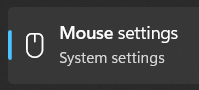
In the mouse settings dialog, ensure the option Scroll inactive windows when hovering over them is on.
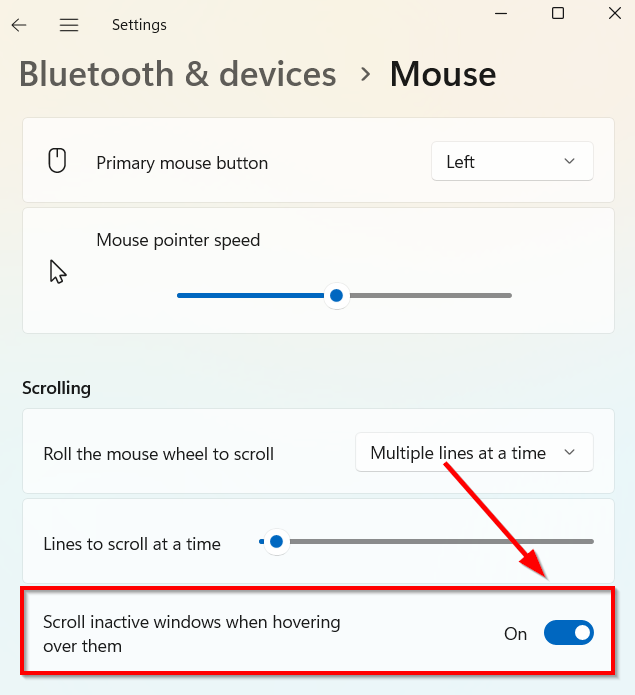
After you turned it on, check again in AutoCAD if now the palette scrolling is working as expected.




Great explanation! I’ve faced this exact issue with the AutoCAD Properties Palette not scrolling unless it’s active—very frustrating during detailed design work. Thanks for clarifying that it’s a Windows mouse setting and not AutoCAD itself!
As someone working with AutoCAD drafting services in Dubai and handling projects that require 3D scanning survey services in UAE, this tip will definitely help streamline my workflow. Keep sharing such useful insights—makes a real difference for professionals in the field!