Have you encounter this problem before? You have several viewports, and some viewports are just not showing the drawings. When you tried to turn it off, then back on, other viewport will have this problem.
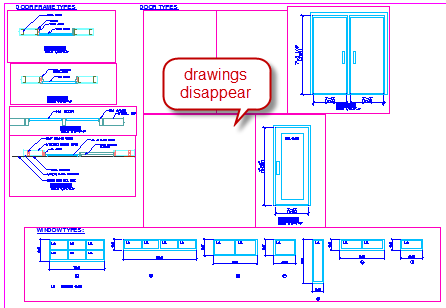
I don’t think this is a common problem. But I saw two people ask on the same day, the same problem on CAD Tutor Forum. So I want to share it with you here, just in case you have the problem in the future.
This behavior might be because you set MAXACTVP system variable too low. If you have MAXACTVP set to 8, then when you create the 9th viewport, one of existing viewport will turned off.
According to help file, MAXACTVP variable controls:
Sets the maximum number of viewports that can be active at one time in a layout.
Initial value for this variable is 64, which is the maximum value allowed. I don’t think we ever need to create more than 64 viewports in a layout, so is most situation, this value is acceptable. This value set for each drawing. So if you have this problem, more likely because you receive a DWG file and the value is set low for that file.
Note: This will not affect the drawing when you plot the sheet. All drawing will be plotted properly.
I’m not sure if this value was changed because a LISP program or intentionally changed by the user. Probably because performance issue? Have you ever change this system variable? Why did you do that?




How were you able to work around the "maxactvp" capped at 64 issue. I'm currently working on wall sections and would greatly like to be able to see my 84 desired viewports.
thanks
YOU ARE A GENIUS :D this setting is stupid it should be set to 64 by default for idiots like me :)
THANKS!!! You are the best!… I was frustrated for months without an answer to this issue, mi initial value was sadly 2
Thanks, this saved me a lot of frustration. The intial value on Autocad 2013 lite is 4.
Great help!
Thank you for posting this!
I have the problem that even though I changed teh setting to 64, there are still some drawings not showing in their viewports but the dimensioning and other overlays in paper space show. Just the stuff from model space doesn't show.
Ross,
Do you set the viewport ON? You can select the viewport boundary and see the option in properties palette, under misc category.
On should set to yes.
EXCUSE ME! DO U KNOW HOW WE CAN CONTROL THAT PROPERTY (SET THE VIEWPORT ON OR OFF)? MAYBE A SYSTEM VARIABLE OR SOMETHING?
Are you referring to the viewport frame? You can create a layer for viewport frame, move the viewport to that layer. Then turn the layer off or set it to not plot.
No, i mean the property under the MISC and above CLIPPED. When we can choose one of these options “yes/no”.
The thing is that i wanna control that property in oder to turn it into Autolisp.
Thanks you guy so much!
You can type MV then OFF. But you need to select the viewport after that. Certainly you can type ALL if you want to turn off all viewport.
Hi Edwin,
In some Complicated drawings from others which have already viewports, I add the new viewport with some scale and lock it. When I go into the viewport and unlock it or select the viewport and unlock it, the scale change automatically to scale to fit. I don't know why?
I can't reproduce it on my machine. Does it happen on other machine too? Have you tried to reproduce it on other computer? Just to make sure it's not machine specific.
"I don’t think we ever need to create more than 64 viewports in a layout, so is most situation, this value is acceptable"
I smiled when saw that…..
ATM we're working with 105 viewports in one layout….
Drareg,
Interesting. What's your industry? What kind of drawing is it?
Thanks! This is the problem I was having and your solution worked. Thanks again.
great post. We have had this problem before.