After you create spaces and zones, you can start using Heating and Cooling Loads tool. This tool is available in Revit ribbon> Analyze tab> Report & Schedules> Heating and Cooling Loads.

Click Heating and Cooling Loads. Revit opens the Heating and Cooling Loads dialog. If you have spaces in your model, you should see them in the preview on the left pane. The spaces are shown green. Review to see if there are spaces are not defined yet. You can zoom and orbit the view like in Revit views.
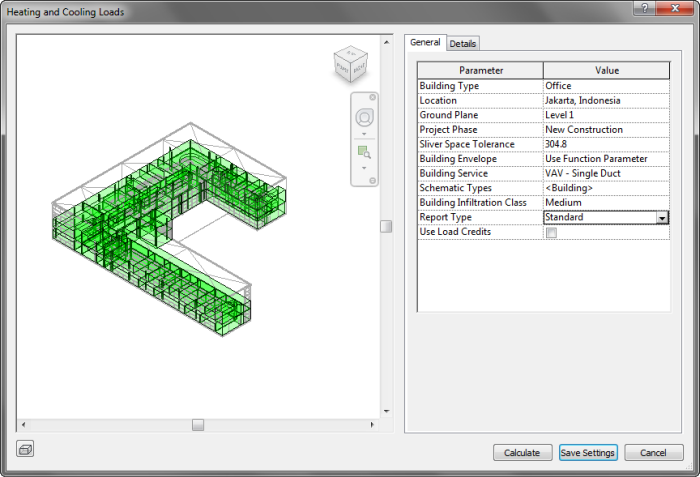
Change the parameter’s value as necessary. After you finish, click the details tab. In details tab, you can check for warnings. You can also change the parameter for each space.
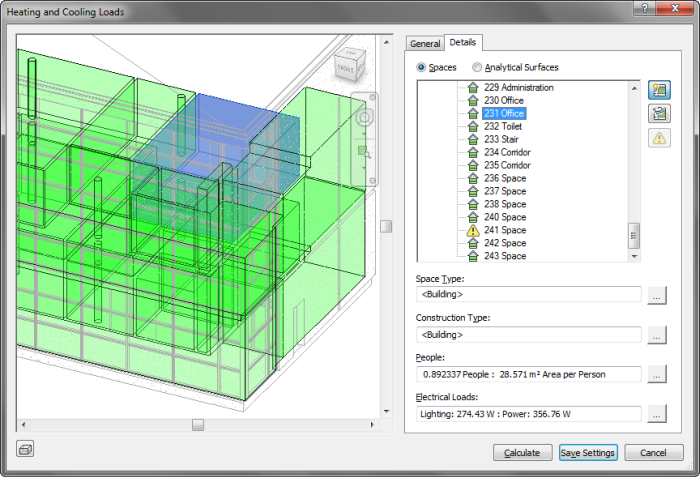
Examine each space. You can see the space is highlighted when you click a space in the list. Change the Space Type and the parameters as necessary.
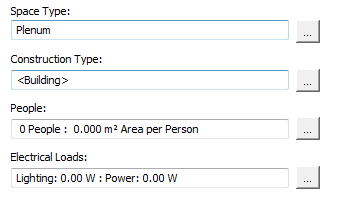
When you are finished, click Calculate. Revit needs some time to complete the calculation. When it’s finished, Revit will open the calculation result.
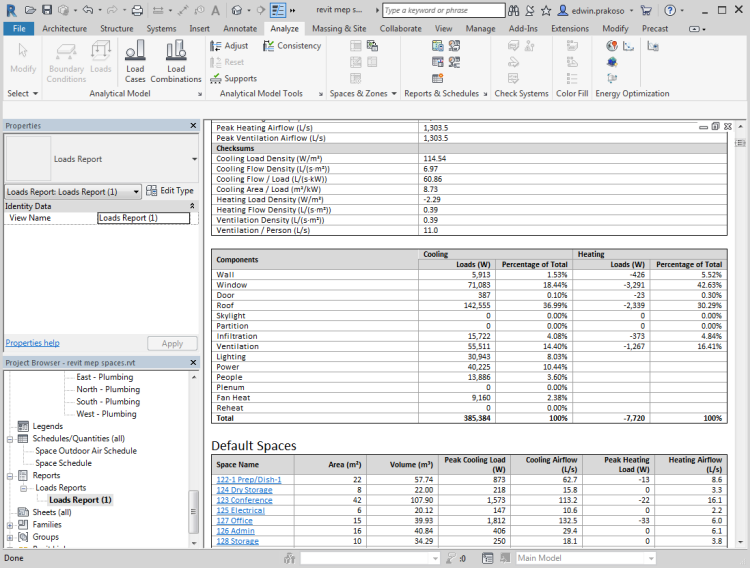
The calculation result is now available under Reports> Load Reports.
Summary
Heating and Cooling load calculation can help you analyze the model. This is the part of I in BIM. It’s not only a 3D model, but also provides information.
However, remember that when garbage in… garbage out. There are many parameters that need to set correctly.




Can we change the Peak month and hour in heating and cooling load report in revit?
Hi, I wonder to know, why this cooling/heating load calculation is calculating too much for ROOF and WALLS (Specially for roof), while the U-value for them is very small (0.13), here an example for roof, by manual calculation it should be 0.13(U-value)*100(total area)*25 (temperature difference) = 325, but let it be even 1kW. In calculation it is showing 16.5kW. If you help me with this issue, I will be grateful to you for ever.
hi…. how do you do all that now whit the new version 2022?
we have lost the HEATING AND COOLING LOADS CALCULATION dialog box
how do we get our spaces to calculate the supply airflow?… so we can add the positive pressure and assign the appropriate CFM air volume to our diffusers?
I’ll appreciate any explanation
Hi Alonso,
Yes, this feature is removed in Revit 2022. If you want to do heating and cooling loads calculation, you will need to use System Analysis. Here is a webinar recording explaining about the new feature.
Thank you for your great posts. I always apreciate the explanations you provide. I am always trying to get better with revit and finding cad-notes has been a real time saver for me.