When you open several views, you can switch to another view by using a shortcut.
When you press the Ctrl+Tab key, Revit will show the next view in the view tab. And pressing the Ctrl+Shift+Tab key will reverse the order.
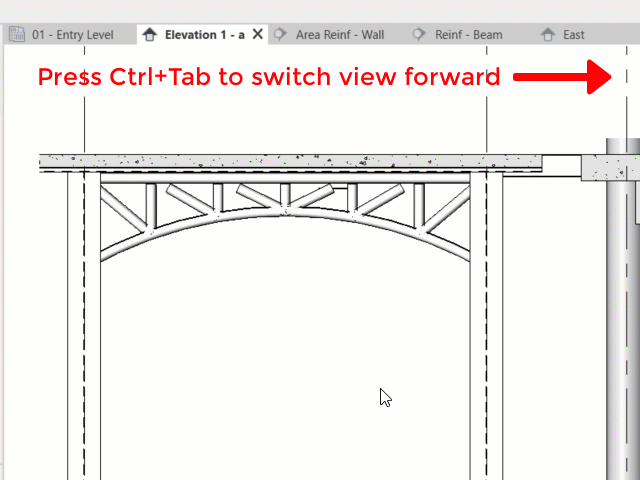
However, what we want to see next isn’t always the next tab in the sequence. We often want to see the previously seen tab, which is not always in the same order as the view tab sequence.
If you already installed Revit 2021.1 update, you can change this behavior. In Revit options, User Interface category, there is a setting for view switching.

Change it to history order if you want it to switch to the previously opened view tab.
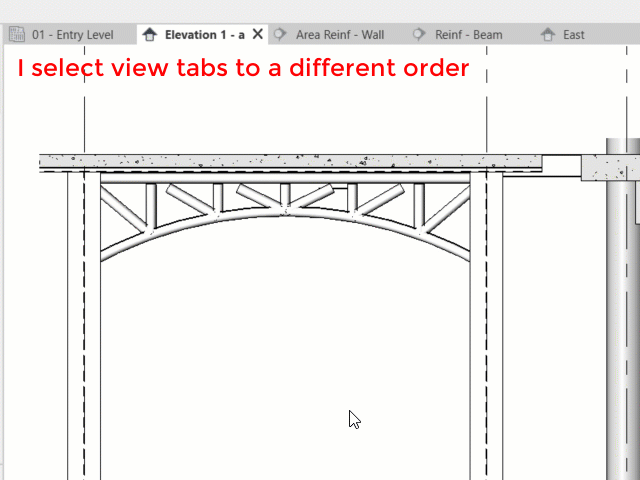
It’s a simple addition, but I found it quite nice!



