In this Article...
When you try to install Revit 2015, you may find it takes a very long time when it gets to Revit content libraries. You may also find that the library folder is empty or not complete.

The reason is the installer downloads the Revit contents when you run the installer. Depends on your internet connection speed and the contents you selected, it can take hours to complete the installation.
I find this quite annoying, even after downloading a huge installer we still need to download the content. And sadly, there is no direct download link so we can download Revit contents separately. I found that using browser download is much more reliable.
If you need to add/reinstall the contents
If you find your library is not complete or you want to add default content, you can see how to do it in this Autodesk knowledge base page.
Make sure you have good internet connection when you do this. Probably the best time is before leaving office and just leave your computer on overnight.
Installing on multiple computers
Downloading the contents on single computer is annoying. But when you need to do this for multiple computers, then it’s frustrating. These are the workaround that I suggest you to avoid downloading the Revit content libraries.
Copy/share the content from other computer
My suggestion is you install the contents only on one computer. I have all the contents on my USB drive, and when I need to install Revit contents I just copy it from there.
When you need to install it on other computer, unplug the network cable or disable the internet connection. When the installer can’t connect to Autodesk server, it will continue to install the other items.
After the installation is completed, you can copy the contents from the first computer to other computers.
The default location for Revit 2015 contents is C:\ProgramData\Autodesk\RVT 2015. Copy the whole folder to the new computer.
After you copy the files, you need to change the file location settings to the contents folder.
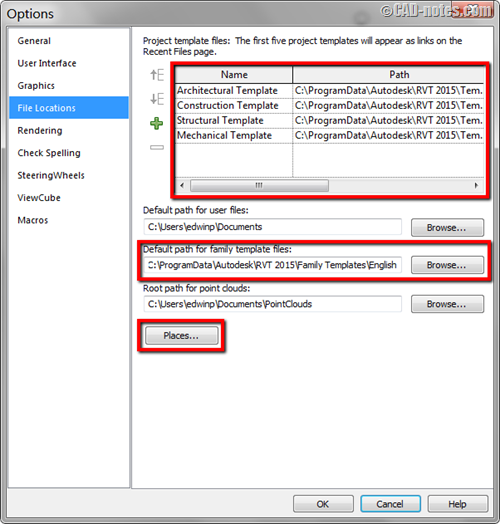
The alternative is to copy the contents to server and set the Revit file location to that shared folders.
Upgrade your old contents
If you have older version of Revit you can just upgrade the old default contents to Revit 2015 version. So you don’t need to download the contents at all. You will need to do this for your custom contents anyway.
Unfortunately, you can’t upgrade RFT (Revit family template).
There are two ways to do this easily.
Content Batch Utility
Revit provides content batch utility to allow you upgrade multiple files automatically. Revit will open the file and save it without you need to do the operation for each file.
You can find the utility in the installation folder below:
C:\Program Files\Autodesk\Revit 2015\en-US\Utilities\ContentBatchUtility
You can find how to use this utility by reading the readme file provided in that folder.
Bulk File Upgrader
You can also download Bulk File Upgrader from Boost Your BIM. This plugin do exactly the same with Content Batch Utility, but provides UI to allow you do it easily.
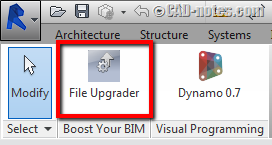
It works flawlessly when I try to upgrade the whole RVT 2014 folder to Revit 2015 version.
You can download it in Autodesk Exchange Apps here.
To sum up
Autodesk doesn’t include Revit 2015 contents in the installation media. You will download the files during installation. So if you find it takes a very long time to finish the installation, it’s normal. Especially if you choose many contents to install.
This however, is not fun when you need to install on multiple computers. It’s better to install Revit without internet connection, so it will skip downloading the files.
You can copy and configure the file location later, which is much more faster than downloading it on each computer.




This one is really informative for technology lovers. They can control such things and improve performance for the web application. We are an IT training institute in Nagpur offering fully job-based training along with free job placement.
Thanks for such valuable, this type of information is very difficult to find on internet
This is really helpful. The students will now understand the step by step procedure. Thanks
Thank U So Much For The Information Sir. Sir A Revit Dealer Installed 2015 Revit For Me On Win8 But There Is No Much Libery On It, Pls Sir I Need Help On The Site Where I Can Download The Liberary Files. Thanks
Thank you for giving valuable information. We are training institute dealing in education of all softwares.