Sometimes we need to query our licenses on LMTOOLS license server. The problem is when we don’t have access to the license server. It can be because we don’t have the login credential, or because the PC/workstation that host the license is in use.
You can query the license server status from another PC. Up and Ready team posted a tip using LMUTIL to do this. You can read about it here: General Licensing: Remotely querying license server using LMUTIL. (Note: you need to have the lmutil.exe file to do this)
However, if you are more of a GUI guy, you might want to use LMTOOLS interface that you already familiar with. You can install LMTOOLS on your PC and query the license status from your PC. Without having to access the server.
First, install LMTOOLS. You can find it on the installation media or download it from here. I suggest downloading the latest version.
After you install it, open LMTOOLS.
- Go to Service/License File tab.
- Select Configuration using License File button.
- Type @SERVERNAME in the file field. Include the @ symbol and change SERVERNAME to your license server name.
- Done.
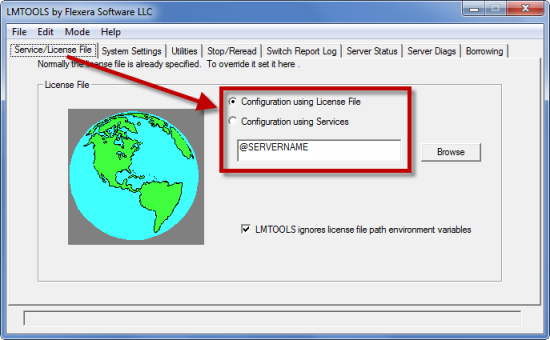
Now you can go to Server Status tab and click the Perform Status Enquiry button to check the license usage.
As a CAD Manager or team leader, sometimes you don’t have access to use the server. Don’t worry, you can check the license usage from your computer!




Very useful, thanks Edwin
I’m glad that you find it useful Sean :)
Hi ,,Great info ..
Can you please let me know how to get user info from multiple servers in a remote session of LM tools
Hi Abdul,
You can change the server name to get info from another server.