This question appears in our local forum. Is there any way we can create an arc by defining the arc length? There is no direct way to do this. There are some methods that seem to allow you to define length. For example start, center, length. But this is defining the chord length, not the arch length.
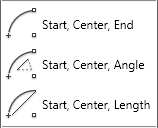
There is a suggestion to calculate the angle using a simple mathematic calculation, comparing the arch radius and arch length. After you get the angle value, then you can draw it. But it is not easy.
One of our member, Ast, suggest a better solution: draw the arch, then modify it using lengthen tool.
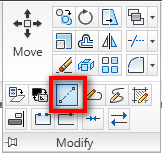
Lengthen tool allows you to define the object total length, including an arch. Select the total length option, then type the distance you want.
Command: LENGTHEN
Select an object or [DElta/Percent/Total/DYnamic]: TSpecify total length or [Angle] <1.0000)>: 1000
Select an object to change or [Undo]:
Now if I try to inquiry or see the arc properties, I will see the arch has the exact length I wanted.
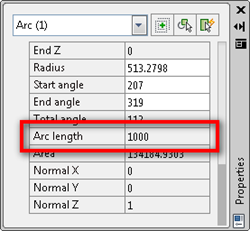
I never need to draw arch by defining its length. Does anybody know why we would need to do that?




One example of when I need to calculate an arc defined by its arc length is when many lots adjoin a road curve. Then the plat/plan shows the total C/L curve data for the entire curve but only the individual arc lenghts along the adjoinging lot lines.
It tells me to select the object to lengthen but does not recognize the arc as an object.
How did you draw the arc? Is it in a block?
To all Professional Engineers and Professional Land Surveyors who are skeptical of their plan checkers.
Why the length of a curve, if used in a land description, should be used only as a reference if at all.
Amazon Books: Land Descriptions including lots of Samples.
I want to convert an arc to line semant with specific distance
how can i make
help me
You can use MEASURE or DIVIDE to divide your arc to segments, then manually draw lines snapping to those points. I don’t think there is an automatic way to do it.
Run WMFOUT, select the Arc, give it a filename, etc.
Run WMFIN, pick the file, pick the UL of your viewport as the ins pt, scale X2.
Explode it.
There is your Arc made up on line segments.
Note that since you cannot pick the _EXACT_ upper left of your viewport during the WMFIN command, the arc will not be in the _EXACT_ same place. Use some reference points.
Having worked in Mechanical engineering field for a number of years I have run into a number instances where have worked with limited information when drawing a new part. When drawing arcs you may not have determined all the information you need. You may know the length but not know center. So rather than spending time searching for the unknown work with the drop down that matches the information you do have and move on.
It doesn’t work for me. I need a Lisp that requires and star point, end point and lengh.
It doesn't work for me. I need a Lisp that requires and star point, end point and lengh.
I have to do it all the time: when we work with documents that describes an area, they always describe using the lenght and 2 points. The command “Lenghten” don work properly for me, beacause besides the specific lenght, I also have 2 points that can’t be changed. In other words, the radius, unknown, varies…..
I have to do it all the time: when we work with documents that describes an area, they always describe using the lenght and 2 points. The command "Lenghten" don work properly for me, beacause besides the specific lenght, I also have 2 points that can't be changed. In other words, the radius, unknown, varies…..
genius!! thank you so much…