Do you use and love AutoCAD dynamic input? If you use it, try to select a line (or any kind of object you want), and click the blue grip. You will see several dimension fields in your screen like below.
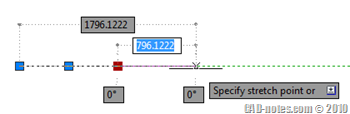
The fields give you control to modify the segment length or angle quickly. Forget LENGTHEN command, this is much faster. And you can switch from one field to another by pressing [TAB]. So you can modify it by total length or length change. It may be tricky, but I do find it useful after struggling with it.
However, sometimes we do feel overwhelmed by having too many controls in AutoCAD dynamic input. Sometimes we only use our preferred method. You may prefer to change the total segment length and rarely change it by length change. Or you want to define the absolute angle and don’t need to change it by angle change. Or maybe you never change the angle using this method.
If you feel that way, you can hide some of them. Not only make our AutoCAD screen cleaner, this will also make us press [TAB] button less.
Open dynamic input settings. Right click above the icon in drafting tools group. Click settings.
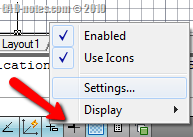
AutoCAD will open drafting setting dialog box, dynamic input tab. In dimension input group, click settings.
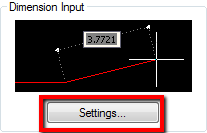
You will see the options, which fields to show. Uncheck fields that you don’t need.
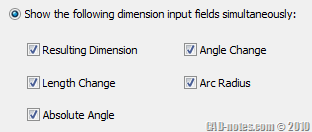
Click OK until all dialog boxes are closed. Now try to select a grip again. Now it looks make sense.

AutoCAD has many options, and pretty customizable. Sometimes we can work easily and faster if we only show what we use. After you spend sometimes with AutoCAD you must already choose which way you prefer to work.
Which field that you prefer to use? Do you like the absolute value for length and angle? Or do you prefer relative value?




thanks mate, have used your blog a few times, appreciate your time and smarts
Thank you for reading the blog!
It’s been a while since the last time I updated it, quite busy right now. But I will update it as soon as I have time!
I like dynamic input but it does not function correctly. ie: when I put in an angle suce as 135 it will draw it at 45. The 90 and 270 are also 180 degrees out at times. It does not do this all the time which makes it even more frustrating. Is there a setting that is causing this? I am unsing MEP 2010.
David,
I never see dynamic input to behave like that.
Can you elaborate the steps you did? Do you use it with MEP compass?
And did it also happen when you use AutoCAD profile in your AutoCAD MEP?