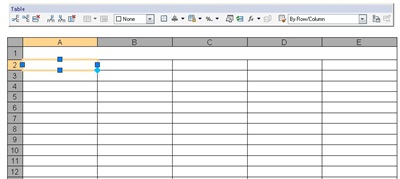I tried to find about this in AutoCAD documentation, and can’t find any. Not even in new features workshop. Too bad, because I kind of like it. This feature is introduced in AutoCAD 2010.
So what’s the contextual ribbon do? Remember when we create/edit a table then we will see the floating toolbar above the table?
You still see it if you use classic interface.
We can see the floating toolbar too when working on multiline text.
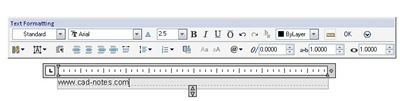
And when we are working in in block editor, we need to open the block authoring palettes.
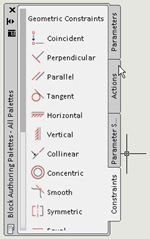
No more floating toolbar or authoring palettes with ribbon interface. Well, you still can open the palettes. But I think having them all in ribbon is nice. Contextual tab only appears when we activate some tools.