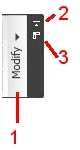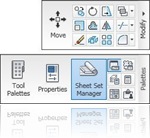 I found about this earlier today on Shaan blog. Now we can tear off ribbon panel and floats in your drawing area. Similar to toolbars.
I found about this earlier today on Shaan blog. Now we can tear off ribbon panel and floats in your drawing area. Similar to toolbars.
Having ribbon interface sometimes so annoying when we have to move to different tabs frequently. So I can just tear off some panels I use frequently, and stick to home tab.
This feature is also available in Revit Architecture 2010, and I believe all Autodesk product 2010.
How to tear it off? Just click on panel title, hold and drag it to your drawing area.
There are some options available in this ribbon panel:
- Click on your ribbon tab title will expand and show all tools available in that panel.
- Return panel to ribbon
- Toggle orientation. By default the panel orientation is horizontal, you can change it to vertical by clicking this button.
You can also drag and drop the panel to return it to ribbon. This panel will be placed back to where it belongs. For example, palettes panel will be placed on view tab, no matter what tab is active. We can’t move a panel from one tab to another with this trick. You have to do it through CUI if you want to do that.