In this Article...
An engineering drawing always has text. In this section we will discuss about placing and editing text, changing the text attribute, and understanding text style. Here are the text tool you can find in text tools group.

Placing and Editing Text
Placing Text
You can place text by activating place text tool. After you activate the place text tool, MicroStation will open the Word Processor Window.Type the text you want in the Word Processor, use the ruler to arrange the paragraph, tabs. You can also create superscript, subscript, insert symbols, etc. This is just like a simple version of Word Processor you use in the office!
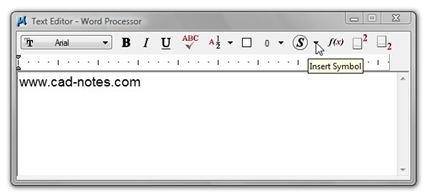
After you finish, simply click data point in the position you wanted.
Editing Text
You can edit text by:
- Double click the text
- Select the text, hold [reset] until you see the context menu, and select edit text.
- Click edit text button from task navigation.
Tips: Right click is the reset button, it has been a default button in MicroStation for years. But since Windows offers right click as contextual menu, we can use it too. Just hold it a little longer.
Edit text is not just for editing the text content. We can also use it for editing the text attribute. Look at the tool settings. You can change the value and accept it by clicking data point on your screen.
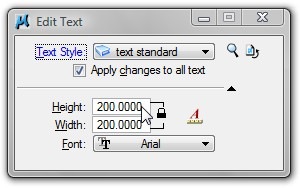
Text Style and Text Attribute
We can save the common text attribute we use in a text style. If your texts are using a text style, when you change the text style attributes, all texts using the same style will be updated. However, you can override the style attributes in tool settings before placement. But if you do this, then when the style attributes updated, the overridden attributes will not be updated too.
You can create and manage text style by accessing menu element>text styles.
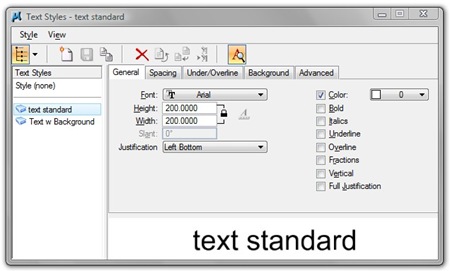
I think most of the settings are self explained.
Challenge
Open place text.dgn. Give the room name using text. Label the coordinate, and give the floor plan a title.
Play around with placement method, style, and justification.
You can see the animation here.
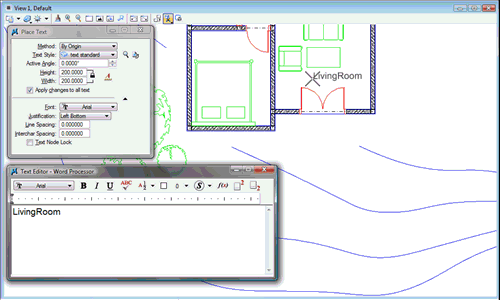




Is there documentation I can see that has the actual predefined settings for text styles? Specifically, AEC_COMN_TEXT.
I have an older version of MicroStation with bugs. I am trying to get my settings back to the original settings and “update from library” and reset tool doesn’t seem to work.
Hi Edwin. How is ‘ select similar’ (layer) command in microstation .
Best regards and thanks.
Have you tried Power Selector? Check this article at the bottom of the page: https://www.cad-notes.com/selecting-multiple-elements-1/
Unable to load/create dialog of item type ‘html’, id = 41510001 from dialog
I'm having this problems too. How to solve it ?
You have to download dhtml editing tools from microsoft http://www.microsoft.com/en-us/download/details.a…
Hello, I'm having problems with my microstationnsoftware and every time I try to place text it says at the bottom " unable to load/create dialog item of type 'HTML', id = 41510001 from dialog "Text editor – Word Procesor" does anybody have an idea what that error message means and how to solve it?
The notes in this website are fantastic and easy to understand.Thank you so much for your efforts in compiling this great website.
im a beginner to these software but it helps a lot.
i want all commands which help me in working fast….. please give me all commands like "del, ba=, pla ls, pla ls 5" etc…..