In this Article...
Do you like using tool palettes? Tool palette is the easiest way to customize your tools. You can use it to add objects with custom properties, macros to work faster, recorded actions, and easily add blocks from files.
Tools properties
Tools in your palette has properties. Right click a tool, then select properties from contextual menu. You will see the object properties.
You can change the properties to match your need.
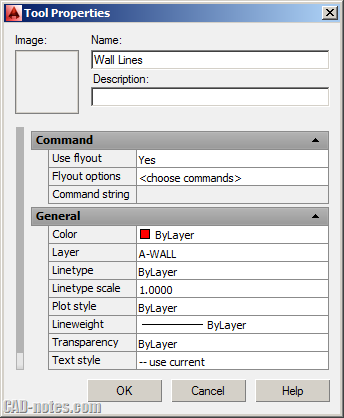
However, you need to change the properties for each tool in palette. This won’t be fun if you need to change hundreds of object’s properties.
Let’s say you create tool palettes by importing blocks from a file. It’s a very easy task. Now let’s say you need to set all blocks to ask for rotation angle when inserted.
You need to change this properties for each block. If you have 100 blocks, then you need to do it 100 times!
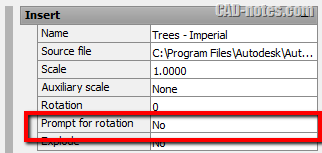
Editing the xml file
Palettes information are stored in xml format. You can do that faster by editing the xml file in text editor.
The default location for AutoCAD 2014 is in C:\Users\USERNAME\AppData\Roaming\Autodesk\AutoCAD 2014\R19.1\enu\Support\ToolPalette\Palettes
If you use custom location, it is defined in option> file tab> tool palettes file location.
The file name should be the palette name followed by codes, in .atc (AutoCAD Tool Catalog) format.

Some advice:
- Make sure you make backup of this file before you start editing it.
- AutoCAD must be closed when editing .atc file. AutoCAD will update the .atc file when it closed. This can revert your changes.
You can edit it using notepad or other editor like Notepad++.
You may also want to consider using XML Notepad. XML Notepad is a great way to explore the options in XML file. Thank you to John Bogaert for mentioning this!
Find the properties you want to change. This might be a little tricky.
The Prompt for rotation in dialog box is defined as <PromptRotation> in this xml file.
If the value is 0 then it will not ask for rotation angle. If set to 1 then it will ask you when inserting the block from palette.
To change all block properties, use find and replace tool in text editor. Use ‘replace all’ button.
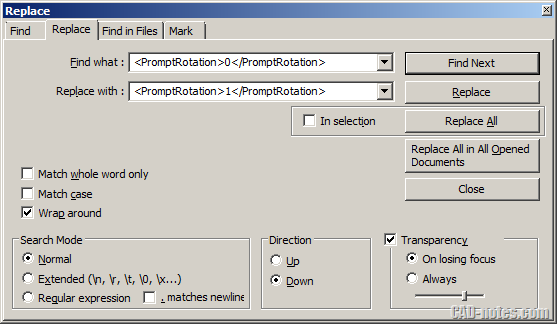
There you go! All the blocks in your palette will now ask for rotation angle!
A little tip
It may not be easy to find the correct code, especially if you are not familiar with html editing or programming. You may need some time to get used to it.
You can use find tool to find a keyword. If you want to change layer properties, use find tool and search for layer. If you are looking for linetype code, use it in find tool.
You may need to test the value. Yes/No in prompt for rotation dialog is written as 1/0 in xml. Try to change an object properties and see the value in xml file.



