In this Article...
In this article, we cover a practical use of Dynamo, editing the parameters. A simple script but can help you eliminate a tedious task.
Why Do We Need the Script?
It is a common practice for Revit users to add a prefix in the view name. The purpose is to show the view names in a particular order.
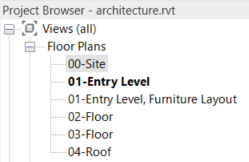
However, it means that we will also see the prefix on the Sheets.
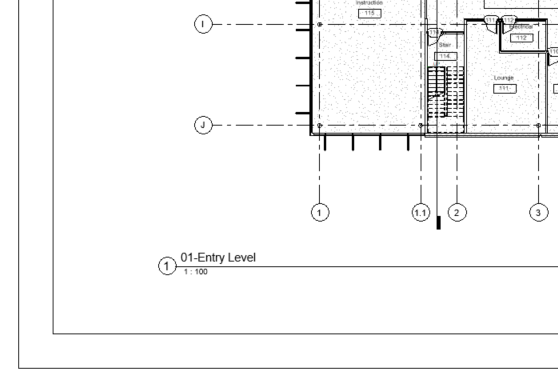
We can show the title without prefix by typing the name in the Title on Sheet parameter. However, if you have dozens or hundreds of views, then this is going to be a tedious task. That’s why we use Dynamo to automate the task.
Creating the Script
You can create the script and see how it works in the video below.
The Finished Script
You can download the finished script here: Remove View Name Prefix Script.



