In this Article...
Do you ever received a drawing that use metric, but you are not familiar with that measurement unit? Or the other way around? You want to convert the drawing to your unit. How can you do that?
In short, there are three ways to do it:
- Scale the drawing manually
- Create a new drawing with your preferred unit, then insert/bind your drawing there.
- Using -DWGUNITS tool. (for AutoCAD 2009 or later, more comfortable for experienced users).
The 2nd option is the easiest way to do it, as you can see in video below:
Read on if you want to know other options you have.
AutoCAD doesn’t treat the measurement as real measurement. Some other applications allows you to just change the units in option dialog, and the drawing will be adjusted automatically. But not AutoCAD.
So how can we convert AutoCAD drawing units?
Scale All Objects in the Drawing
The easiest way is by scaling all objects in our AutoCAD drawing. We know if we receive a drawing in mm, we can convert it to m by selecting all object, scale it by 0.001 (or 1/1000). To keep the drawing origin, we can use 0,0 as base point. We can convert from inch to mm by scaling all objects by 25.4.
Command: _scale
Select objects: ALL
892 found
110 were not in current space.Select objects:
Specify base point: 0,0
Specify scale factor or [Copy/Reference]: 0.001
Remember to change units after you scale your drawing. If you scale your drawing to cm, change units to cm.
To change units, simply type UNITS then change the insertion unit.
Insert the Drawing File as Block or Reference
There is another way that we can do. We can insert the drawing to another AutoCAD drawing, and let AutoCAD to convert the unit automatically. This method also allows you to work with multiple drawings that use different units.
For example, you use metric for architectural design. The MEP guys need to use imperial because the MEP standard parts are not available in metric. Or you may receive block libraries that use imperial from the manufacturer, but you work with metric.
This method allows you not only convert it, but also work with different drawing unit.
Let us try to open a drawing sample. I use AS-01.dwg from sheetset sample. I try to measure the drawing and get the result in imperial. Well, most of AutoCAD samples are in imperial :(
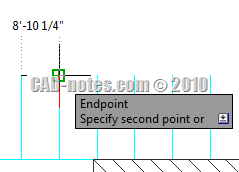
Set the Source Drawing Unit
Using imperial unit is painful for me. I want to convert it to metric. Let us check the drawing units. You can access it from AutoCAD menu> drawing utilities> units. We can see that the unit is already defined correctly. The insertion scale is set to inches.
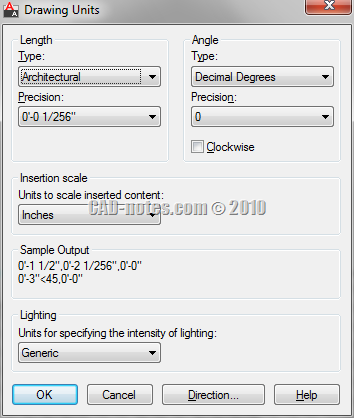
Create a New Drawing with Target Unit
Now create a new AutoCAD drawing. Use one of the metric template available. Check if the insertion scale in drawing units is set to mm.
Activate insert block. First time you activate the dialog, the block unit should show unitless. Doesn’t matter. Browse for the file. After you click open and back to this dialog, you should see the block unit (2) now is showing inches. The conversion factor is now set to 25.4.
To make sure the drawing is still using it’s origin, use 0,0,0 as the block insertion point.
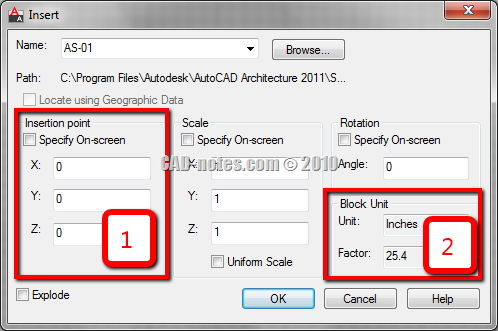
Now because you are inserting the file as block, you may want to explode it.
You can also use external reference (XREF) to do this.
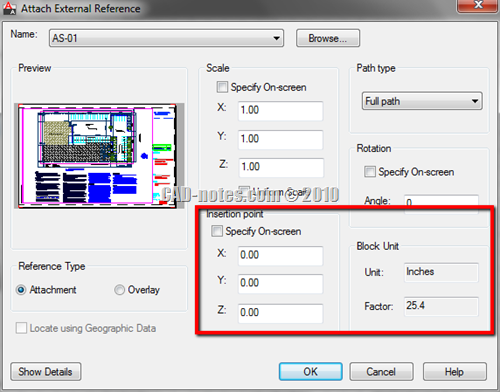
Check the Conversion Result
Now let us see if it works. Try to measure the same distance, and see what you get. This time I get the measurement in mm!
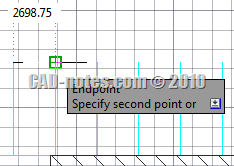




Hellow Sir, I just want to take co-ordinates for 1 line (1km length) every 20mtr. without measure /divide the line one time.
Kindly help me.
Regards,
Kashif
hi sir edwin..how to make attributes in simple tricks @ cad2011..
GREAT HELP THANK YOU!
Hi, I'm using Civil 3D and on the – output>publish to Google earth – option takes me to a different location from the alignment location, what settings are wrong? Kindly assist.
God Bless you Mr. Edwin , thanx for the usefull Notes
Hi Sir, could you advise me please how to change Imperial AutoCAD to Metric one? Must be some quick trick for that, otherwise what is the purpose to have both options? Many thanks.
It's an old topic already, but the command to convert drawing units is
"-dwgunits" (include the minus-sign). Just follow the prompts.
go into units and change inches into feet and have fun
Go to dimension style manager, select primary units, change the scale factor f to 0.001 from 1. All your dimension in mm will be converted to meter.
Thank you so much . u just made my life changed .. phew such a important thing never noticed.
Hi Edwin I wanted long time ago to make a video about this issue because i like it very much and i think it is really important and usefull too. I work as well in an international environment using different units…in different diciplines… ok now let me write down mi thoughts most quick, short and understandable as possible…this is the essence – it is very important how you start your AutoCAD. If i open a file using an ARG-profile in which the units are setted to milimeters and the opening file is drawn in meters, then i will have troubles inserting blocks, xrefs and etc. I will be forced to scale the content using varia, which i really detest to use. So most users before they go and try to scale the content using varia they change the ARG-Profiles and try to insert content again, which of course doesnt work either. What do i do then? So this is how the problem can be solved… I prepare for the most common units used in my environment several profiles and .dwt files too…in my case Jose-MM, Jose-CM, Jose-M and Jose-IncH the profiles must be perfect… further i use different icons and start up switches leading my autocad start to a script wich forces autocad to use the correct units from the beginning of my seesion just think use the /b switch on the icons the scripts contain the correct values of the following variables measurement, insunits, insunitsdeftarget and insunitsdefsource the settings can be insunits 5, inunitsdeftarget 5 and insunitsdefsorce 5 or 5,0,0 its important to play with this settings… and to understand how the variables work an example i become a file which is drawn in meters i have autocad open using my milimeter profile… i try to insert content form the meter file into my milimeter file and notice that it doesnt scale or the content is too big or too small, well i measure a distance only to figure out in which unit the file is drawn, in my case in meters…. i close the file…. i open autocad again using with my prepared icon, using the /b switch and leading to a meter profile …. then i run a script wich sets for me the variables insunits, insunitsdefsource- and deftarget to the correct unit (meters) and then i can copy blocks from one file to the other having autocad do the scalling automatically for me, no varia involved in the process… i know it sounds complicated but it isnt hehe! again start your autocad properly use and understand the variables insunits insunitsdefsource and insunitsdeftarget changing profiles in the same session doesnt mean that the units are changed too, starting autocad with the correct settings, and saving files with the correct settings will help to scale xrefs and blocks automatically….i promise define different icons well i know my english is not the best, read this article here too… http://www.lazydrafter.com/autocad-tips/automatic… it will help Thanks to Edwin for bringing nice topics, i like CAD-Notes Jose De Jesus No more CADsualties