In this Article...
Do you ever received a drawing that use metric, but you are not familiar with that measurement unit? Or the other way around? You want to convert the drawing to your unit. How can you do that?
In short, there are three ways to do it:
- Scale the drawing manually
- Create a new drawing with your preferred unit, then insert/bind your drawing there.
- Using -DWGUNITS tool. (for AutoCAD 2009 or later, more comfortable for experienced users).
The 2nd option is the easiest way to do it, as you can see in video below:
Read on if you want to know other options you have.
AutoCAD doesn’t treat the measurement as real measurement. Some other applications allows you to just change the units in option dialog, and the drawing will be adjusted automatically. But not AutoCAD.
So how can we convert AutoCAD drawing units?
Scale All Objects in the Drawing
The easiest way is by scaling all objects in our AutoCAD drawing. We know if we receive a drawing in mm, we can convert it to m by selecting all object, scale it by 0.001 (or 1/1000). To keep the drawing origin, we can use 0,0 as base point. We can convert from inch to mm by scaling all objects by 25.4.
Command: _scale
Select objects: ALL
892 found
110 were not in current space.Select objects:
Specify base point: 0,0
Specify scale factor or [Copy/Reference]: 0.001
Remember to change units after you scale your drawing. If you scale your drawing to cm, change units to cm.
To change units, simply type UNITS then change the insertion unit.
Insert the Drawing File as Block or Reference
There is another way that we can do. We can insert the drawing to another AutoCAD drawing, and let AutoCAD to convert the unit automatically. This method also allows you to work with multiple drawings that use different units.
For example, you use metric for architectural design. The MEP guys need to use imperial because the MEP standard parts are not available in metric. Or you may receive block libraries that use imperial from the manufacturer, but you work with metric.
This method allows you not only convert it, but also work with different drawing unit.
Let us try to open a drawing sample. I use AS-01.dwg from sheetset sample. I try to measure the drawing and get the result in imperial. Well, most of AutoCAD samples are in imperial :(
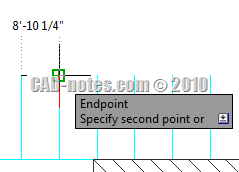
Set the Source Drawing Unit
Using imperial unit is painful for me. I want to convert it to metric. Let us check the drawing units. You can access it from AutoCAD menu> drawing utilities> units. We can see that the unit is already defined correctly. The insertion scale is set to inches.
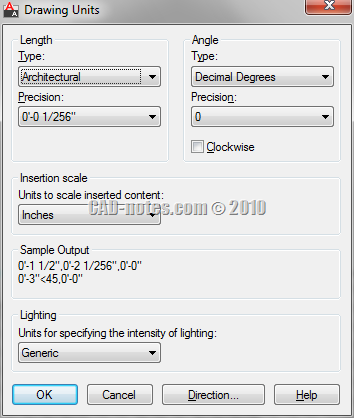
Create a New Drawing with Target Unit
Now create a new AutoCAD drawing. Use one of the metric template available. Check if the insertion scale in drawing units is set to mm.
Activate insert block. First time you activate the dialog, the block unit should show unitless. Doesn’t matter. Browse for the file. After you click open and back to this dialog, you should see the block unit (2) now is showing inches. The conversion factor is now set to 25.4.
To make sure the drawing is still using it’s origin, use 0,0,0 as the block insertion point.
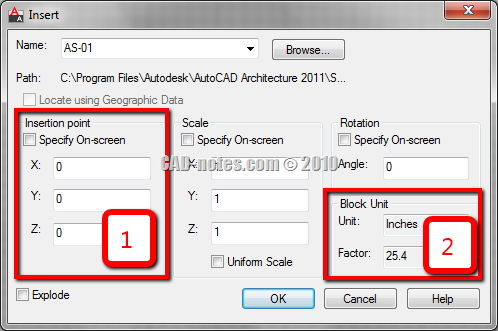
Now because you are inserting the file as block, you may want to explode it.
You can also use external reference (XREF) to do this.
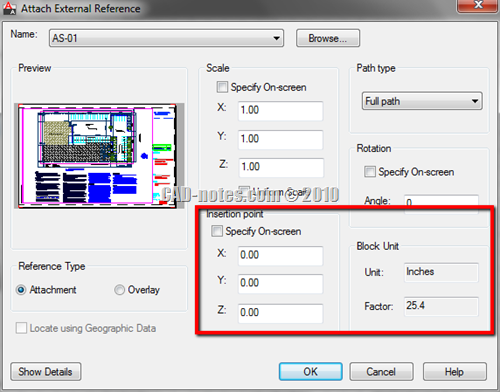
Check the Conversion Result
Now let us see if it works. Try to measure the same distance, and see what you get. This time I get the measurement in mm!
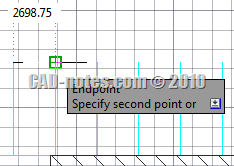




sir, i tried it using both the methods……..but both the times the drawing was not visible after the modifications……..please help me out sir
Have you tried to zoom extend? Probably you can't see the objects because it's too large/small and far from origin.
Dear sir
I m new user hear ,i want to no how should i set the drawing 1:100 in layout plan in A0.
thanks it works
how to scale drawing in view port
I have Auto Cad 2012 when trying to scale in paper space I only get options to scale in Metric, and no Imperial options. Do you know on how I can get the Imperial scaling options in the view-port?
when inserting blocks this way, the inside of the block is still in inches. how can you scale up the insides of the blocks as well? i don't think there's a quick way….
It should scale everything in that block. When you explode the block, now it should show measurement in mm instead of inch.
Can you explain further what are you trying to achieve?
sir i need to draw a plan in feets. so what shud i enter the commands to enter into it
Dear sir,
how to convert on auto-CAD millimeter to meter?
You can follow the steps described above.
Select all objects, then scale it 1/1000. Don't forget to change the drawing unit to meter after you've done.
If you've done it and still have problem, feel free to discuss it here.
sir please can u give ur mail address and i will send a link to u , please check that and help me out sir.. thank u
You can contact me to this email address: info @ cad-notes. com
well i need to know how to draw a complete drawing in meters.. for eg a room size of 3meter x 4 meter ,directly i need to draw.. i changed units to meter but it is not working.. 90% of the govt records are in meter so it is very difficult to draw in feet and then changing…. in archicad u can directly draw in meters i need something like that…. thank u ……….
Shiva,
AutoCAD doesn't understand real world measurement. We draw in unit, which can be m, mm, or feet/inch. You can't work with both m and inch.
You can draw everything in inch, then after you finished, you can convert your drawing to m using the method described above.
If it's still not clear, can you describe what you do, and where you have this difficulties?
Thanks and I am happy for your reply made sir…. Sir like I am an real estate promoter from India and here maximum documents will be in meters so when I every time draw in feet and inches I have to caluculate separately eg 10 meters line in the drawing then I will calculate 10m x 3.2808 for feet value and I daw a line of 32’6” so it is highly time consuming so I need to directly draw in meters the entire drawing and this is possible in Archicad but I am using autocad for more than four years and I don’t want to shift …. Thank u..
You can finish the drawing in meters, and convert them later using described method above, after you finished. Or you wish to work using both units?
thanks , thing is when i set in meters and draw ,then i check dimension the value is different so i need to draw an entire drawing in meters …
What happen if you measure the distance using inquiry tool? Is it the same measurement with your drawing unit? If yes, you may need to check your dimension style.